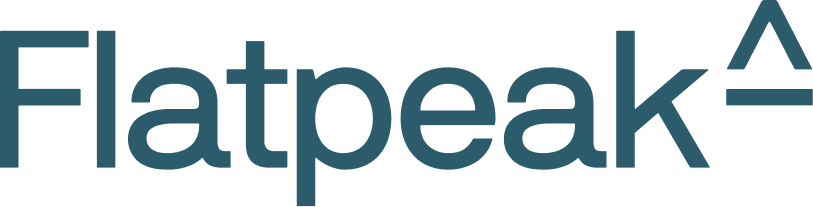If you have not yet done so, create a Dashboard account and contact support to activate your 30-day free trial.
1
Authenticate to API
- Go to the Dashboard > API Keys and retrieve your Account ID and API Key.
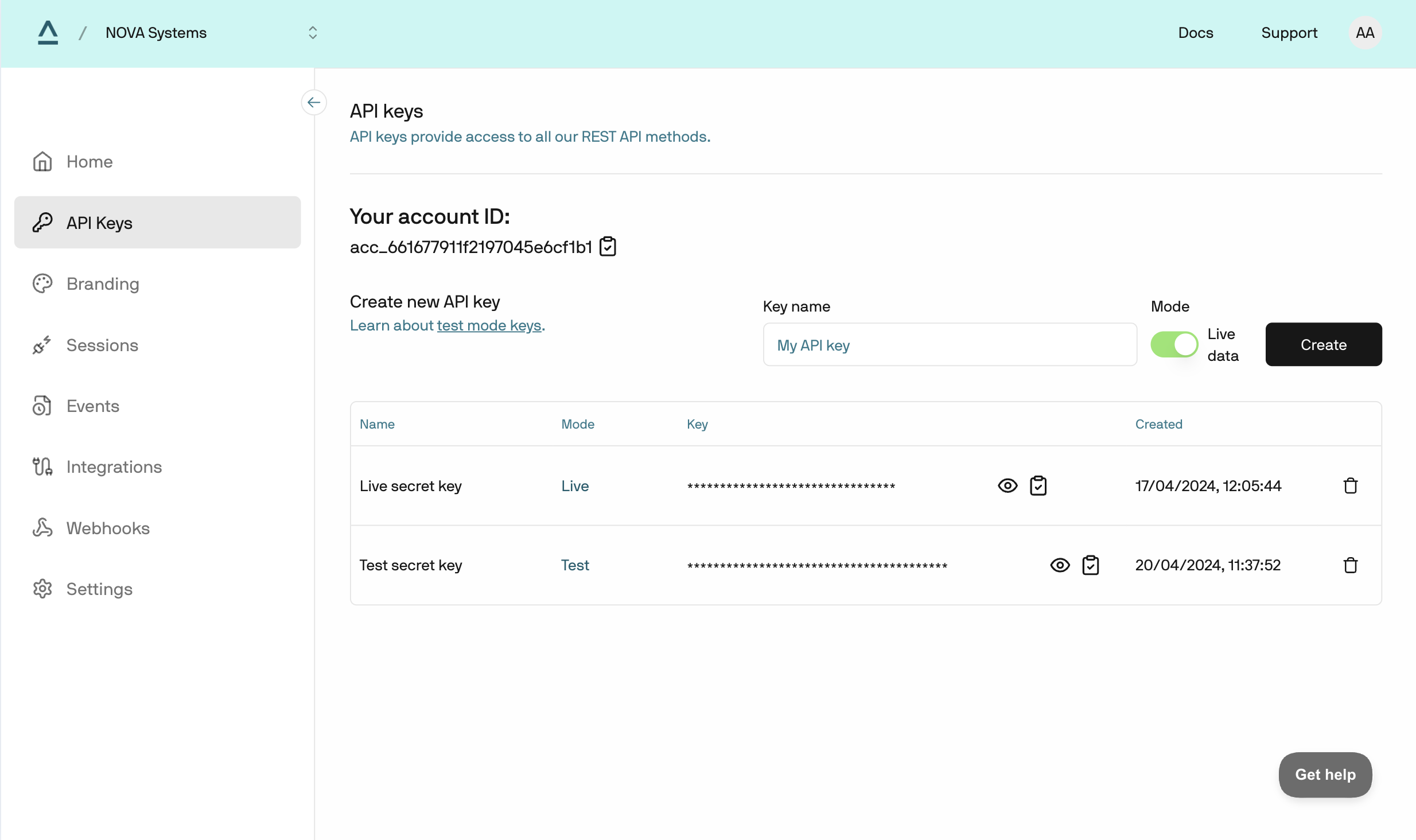
- Base64 encode
account_id:api_keyand call authentication endpoint.
2
Create a Connect token
Connect tokens are single-use session keys that let your app launch Flatpeak Connect securely without exposing API keys.To create a Connect token, call create-connect-token endpoint:
3
Launch the Connect web app
The Flatpeak-hosted demo of the Connect app is available at:https://anode.connect-web.flatpeak.comAppend your
connect_token to the URL as shown below:4
Complete the Connect flow
The Connect app guides you through selecting your energy provider and granting tariff access. It automatically chooses the best connection method based on available integrations, market coverage, and data-sharing rules.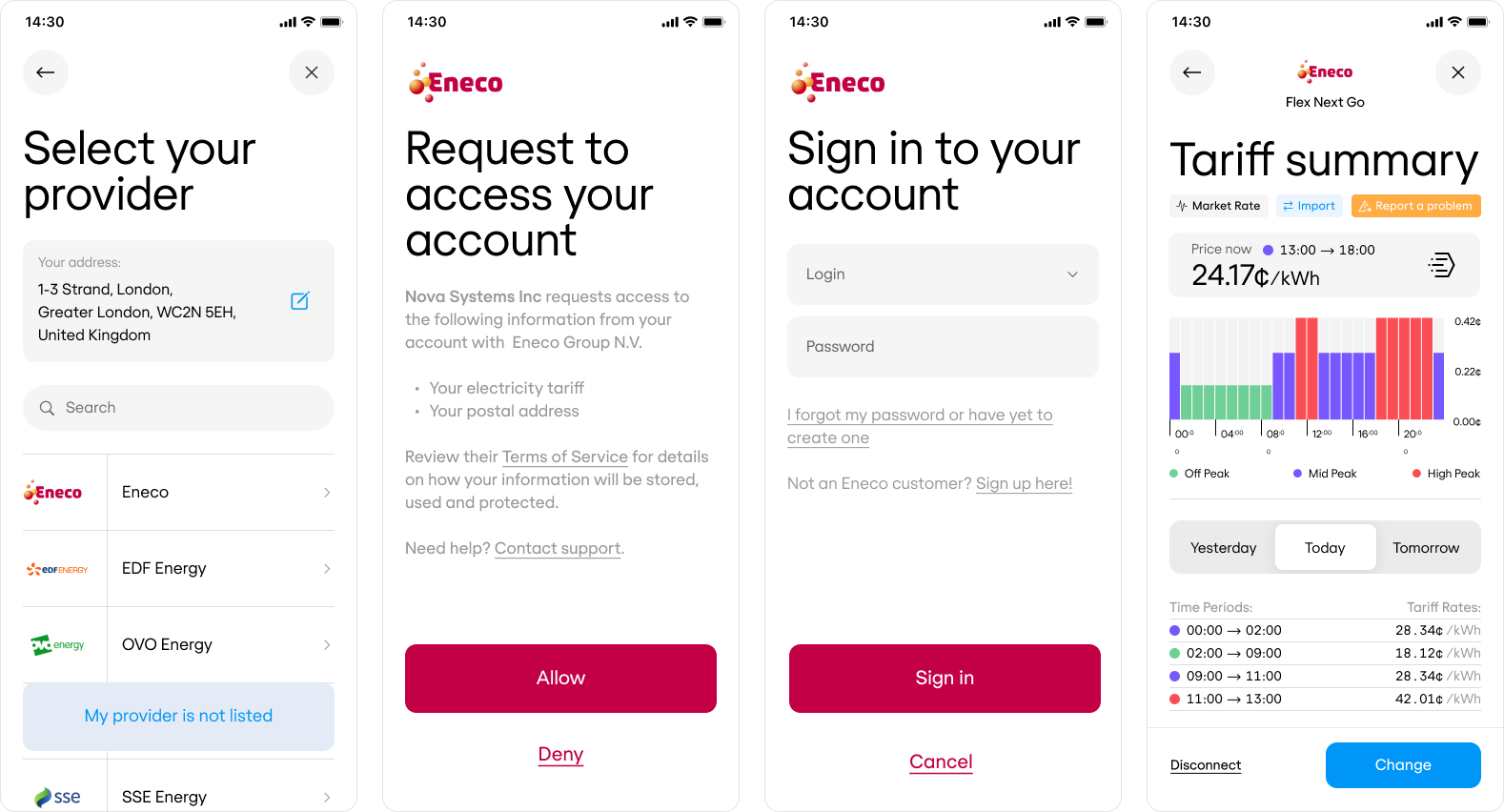
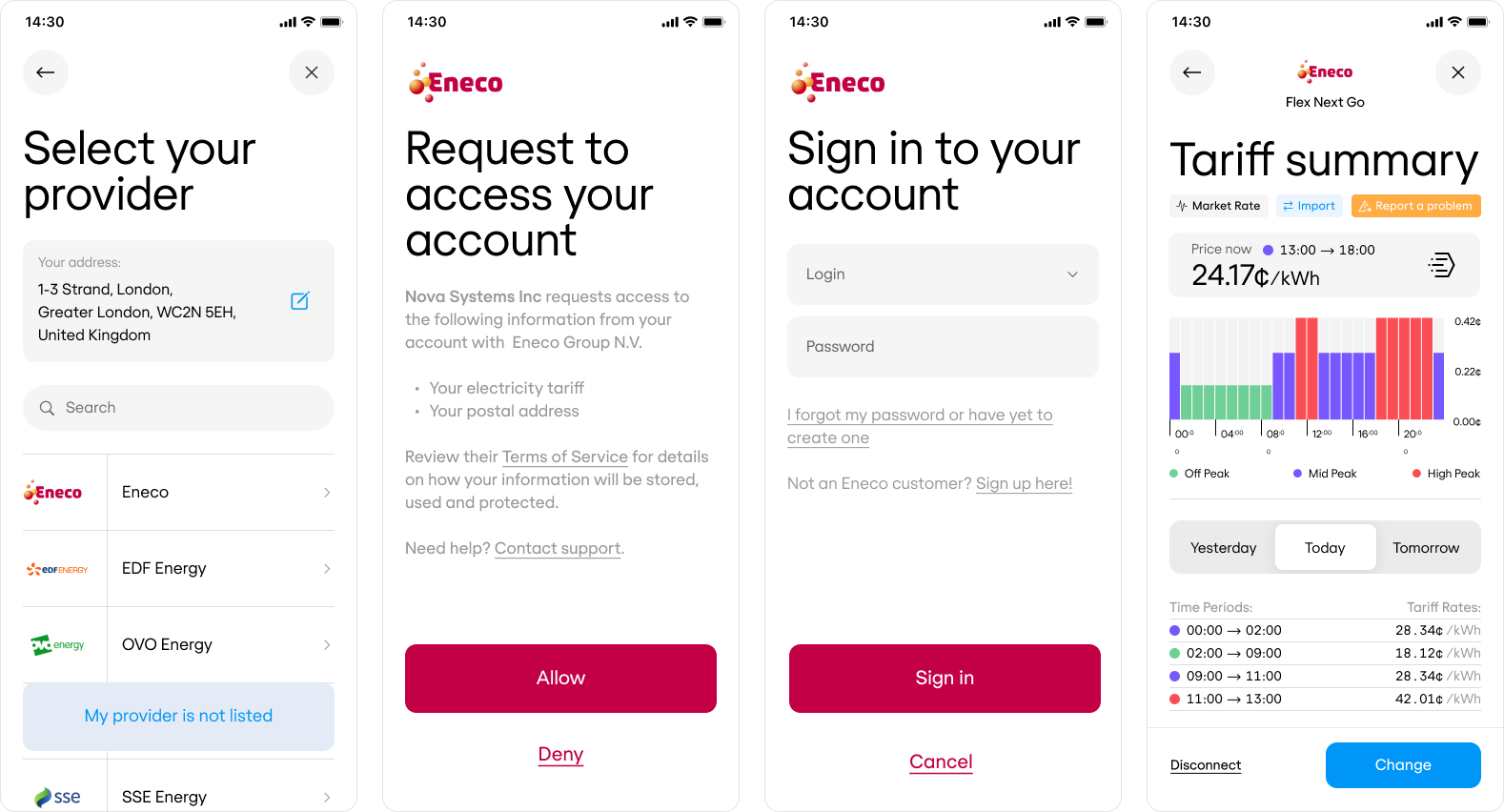
5
Retrieve Flatpeak Location ID
After completing the Connect flow, call the retrieve-connect-token endpoint with your
connect_token to obtain a Flatpeak Location ID — a permanent identifier for the customer’s address.When you build your full integration, store this ID in your database as the reference to the customer’s address. You will use it to retrieve electricity prices and access other API endpoints.For now, just make a note of it.6
Get electricity prices
Using the Location ID as a reference, call the retrieve-price endpoint to retrieve your customer’s electricity price.