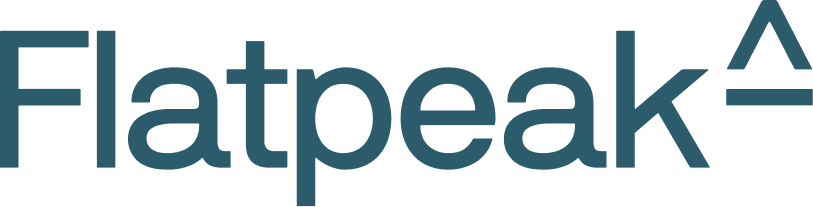How tariffs make up the energy price
Depending on their location, customers may have contracts with multiple energy providers simultaneously.- For example, they may buy electricity from “Provider A” while selling surplus generation to “Provider B”.
- They may also have a separate agreement with a grid operator for energy delivery.
- Additionally, customers may lease a PV system and pay per kWh of solar energy generated.
Tariff categories, contexts, and energy flow directions
- Flatpeak distinguishes between two energy tariff types:
| Tariff Type | Description |
|---|---|
COMMODITY | The price of electricity itself. Think of it as “the price of electrons.” |
NON_COMMODITY | Grid operator charges for delivering electricity. Think of it as “the price of delivering and governing electrons.” |
- Flatpeak links and stores tariffs in the following three contexts:
| Tariff Context | Description |
|---|---|
IMPORT | Price of electricity sent from the energy grid into the property |
EXPORT | Price of electricity sent from the property to the energy grid |
LOCAL | Price of electricity generated locally (i.e. with a PV system) |
- Finally, tariffs can be applied to two directions of energy flow:
| Energy Flow Direction | Description |
|---|---|
INBOUND | Electricity transmitted to property or device |
OUTBOUND | Electricity transmitted from property or device |
Implementation
Before customer runs Connect for the first time
1
Set default options
Show a default set of options covering possible tariff type and direction combinations.Typical configurations by use case:
| EV charger or HVAC | COMMODITY+IMPORT |
| Energy storage system | COMMODITY+IMPORT, COMMODITY+EXPORT |
| Solar (PV) system | COMMODITY+IMPORT, COMMODITY+EXPORT, COMMODITY+LOCAL |
Once the customer connects a
COMMODITY+IMPORT tariff, Flatpeak may also provide the option to connect a NON_COMMODITY+IMPORT tariff (explained later in this guide).2
Launch Connect
To launch Connect for a specific combination of tariff type and direction, specify it when calling the create-connect-token endpoint.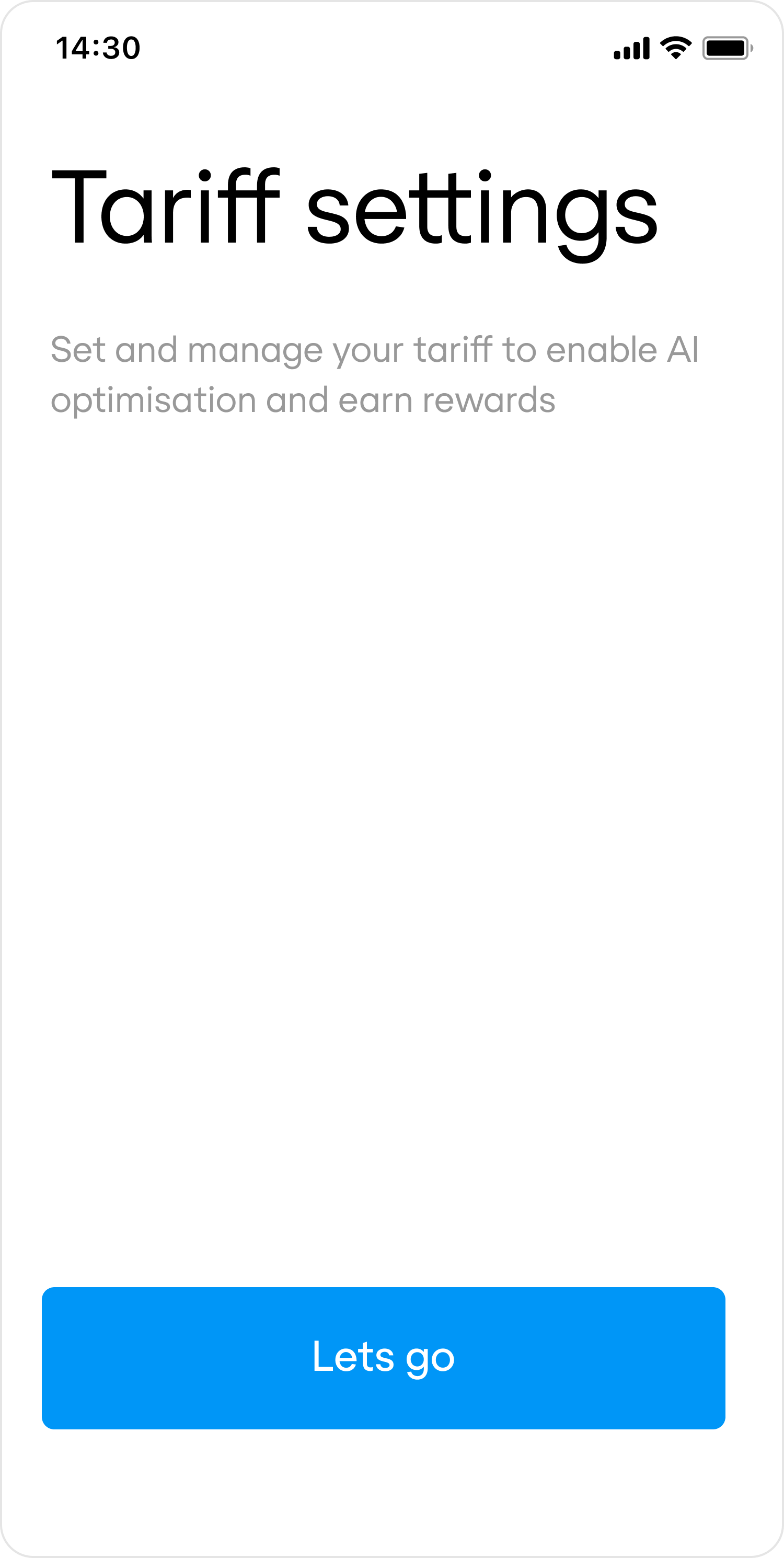
- Preview
- Code
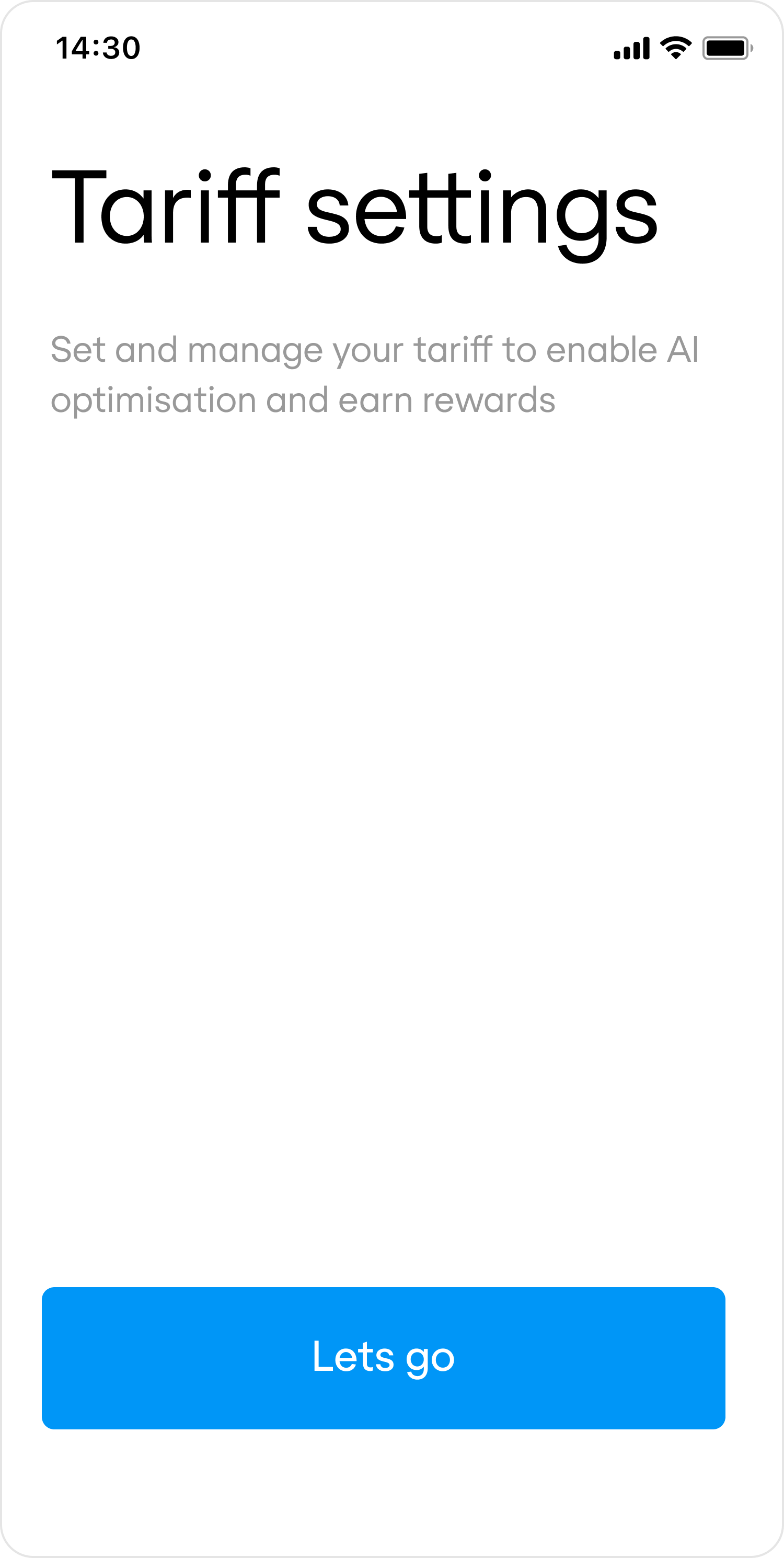
After at least one tariff is connected
1
Show tariff connections
To allow customers to view, update, or disconnect their tariff, your app must first display their current tariff connections. To do this, call the retrieve-location-status endpoint.Use the response to populate the configuration of your Tariff Connection Page in your app: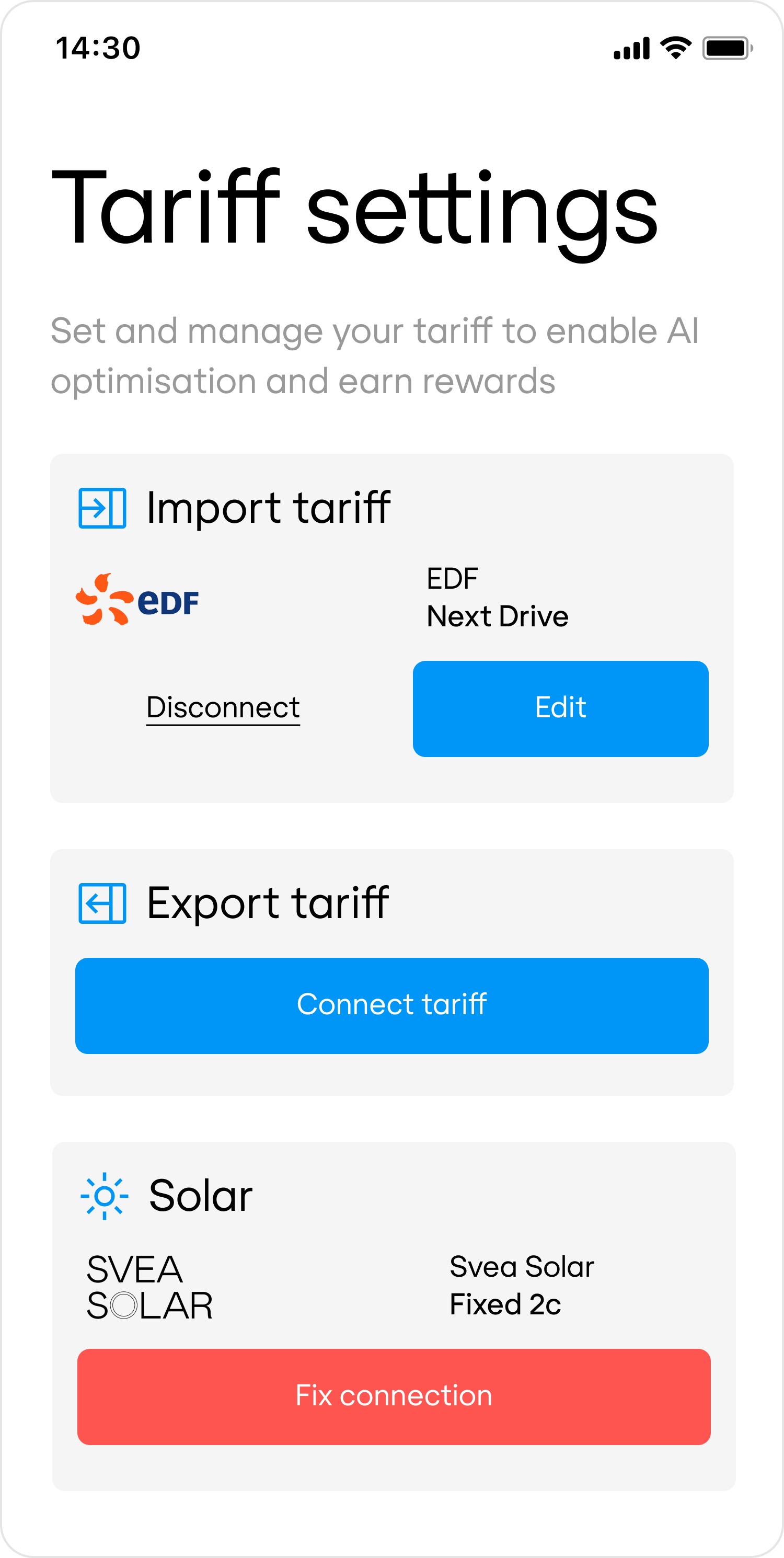
- Preview
- Code
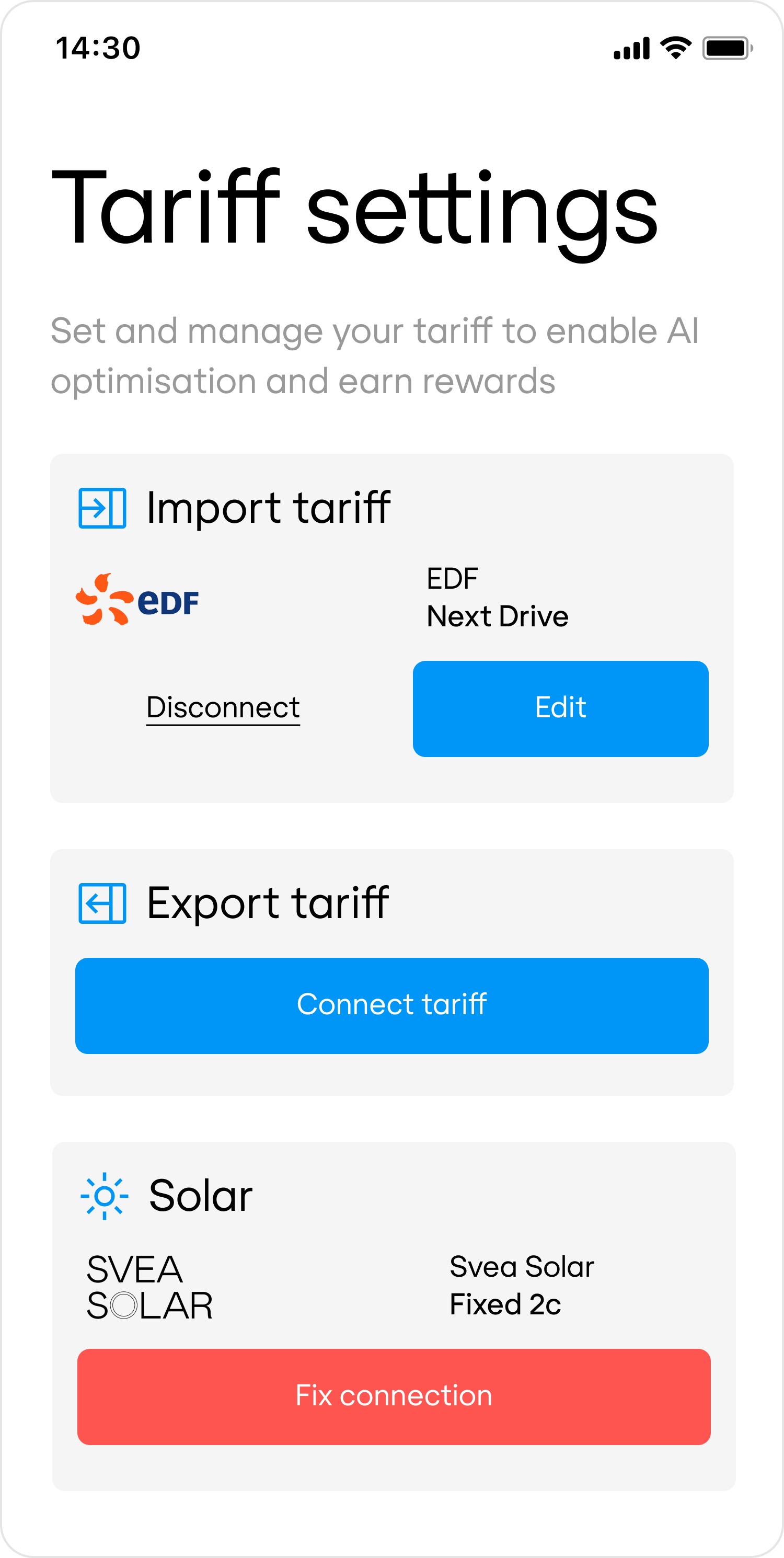
2
Edit tariff
When a customer wants to edit their tariff connection, call the create-connect-token endpoint, specifying the Flatpeak Location ID, tariff type, and direction. Then call the start-a-connect-session endpoint.
- If the tariff is already connected, Connect will return the Tariff Summary page.
- If it is not connected, Connect will run the normal flow, prompting the customer to select their provider and complete the setup.
Request example
3
Delete tariff
To disconnect a tariff for a specific type and direction, call the create-connect-token endpoint, specifying the Location ID, tariff type, and direction, and set
actions.disconnect_tariff = true.This will automatically remove the tariff connection — no Connect session is required.4
Add grid fees
Once a customer connects their 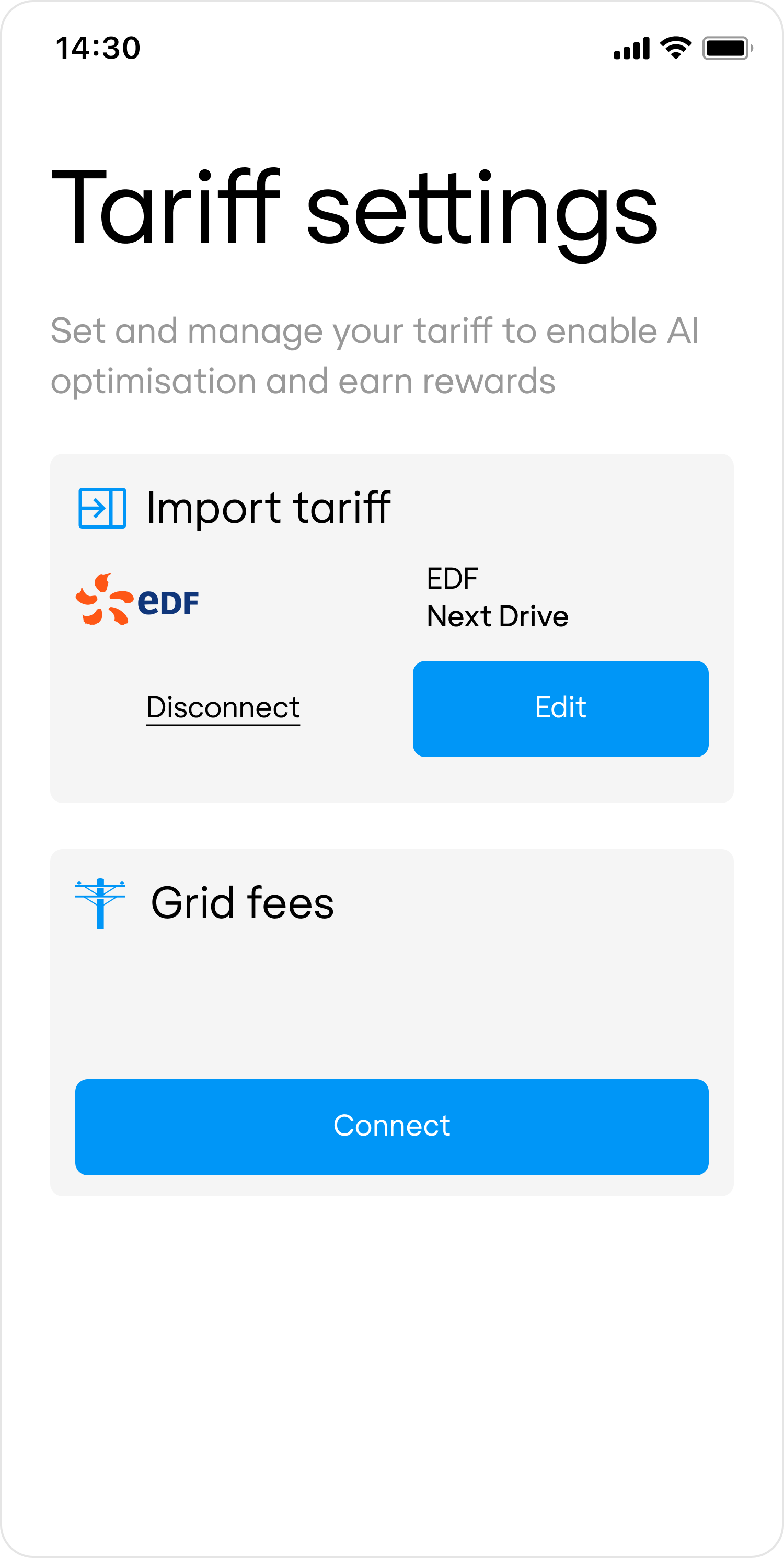
COMMODITY+IMPORT tariff, Flatpeak automatically determines whether grid fees are included in their import contract. If they are not, Flatpeak checks the customer’s address against its grid fees database.If a grid fee should be added, the response from the retrieve-location-status endpoint will include a non_commodity_import section.When this occurs, present the customer with an option to connect Grid Fees:- Preview
- Code
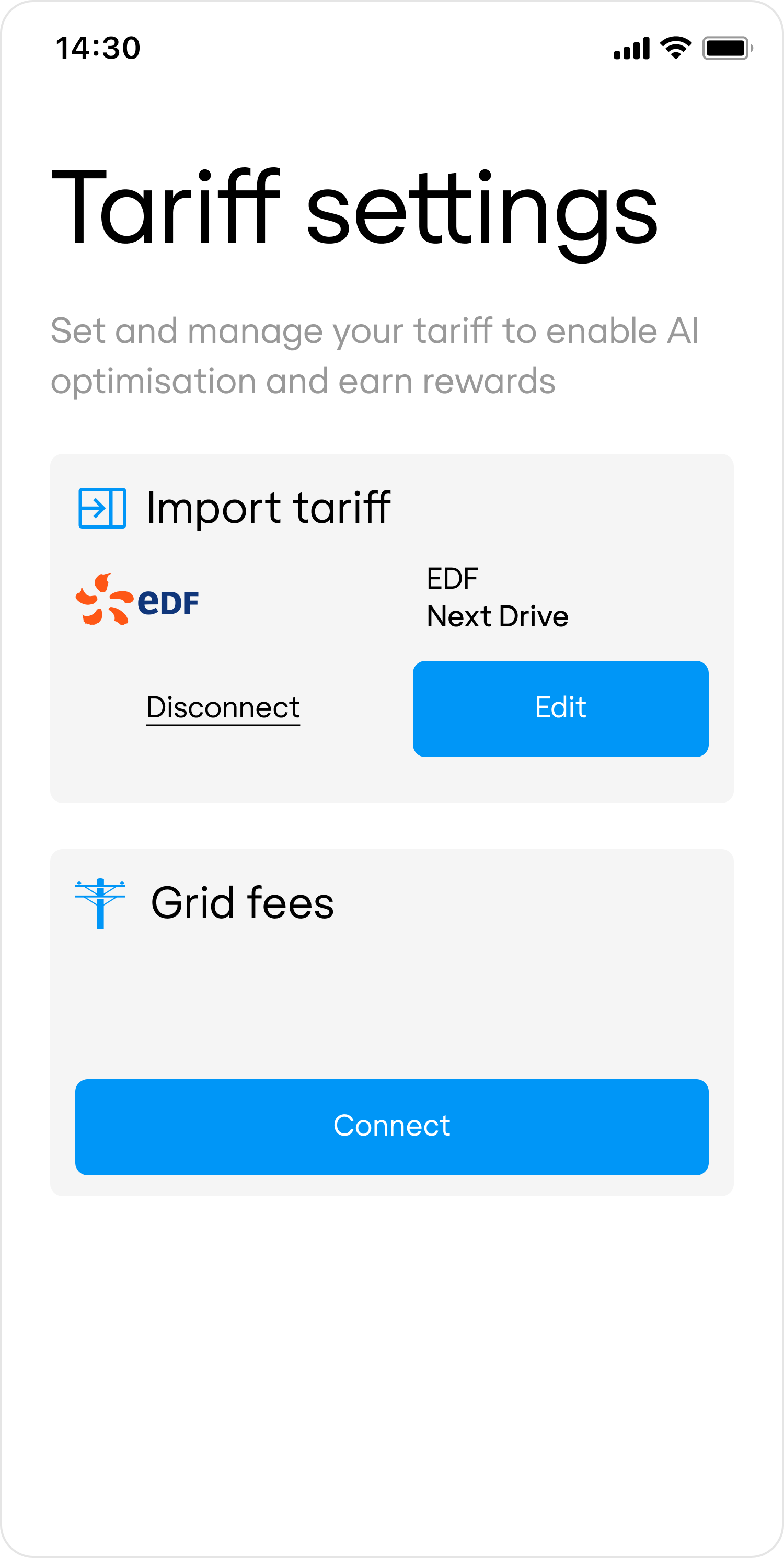
Summary
Depending on your use case, you may choose to implement one or more of the following options:COMMODITY+IMPORT | Most common case: price of electricity supplied from the grid into the property. |
COMMODITY+EXPORT | When energy can be sent from the property back to the grid. |
LOCAL+IMPORT | When you need to set a tariff that applies to local energy generation, e.g. PV. |
NON_COMMODITY+IMPORT | When grid fees are billed separately. (Coming in Q1 2026). |